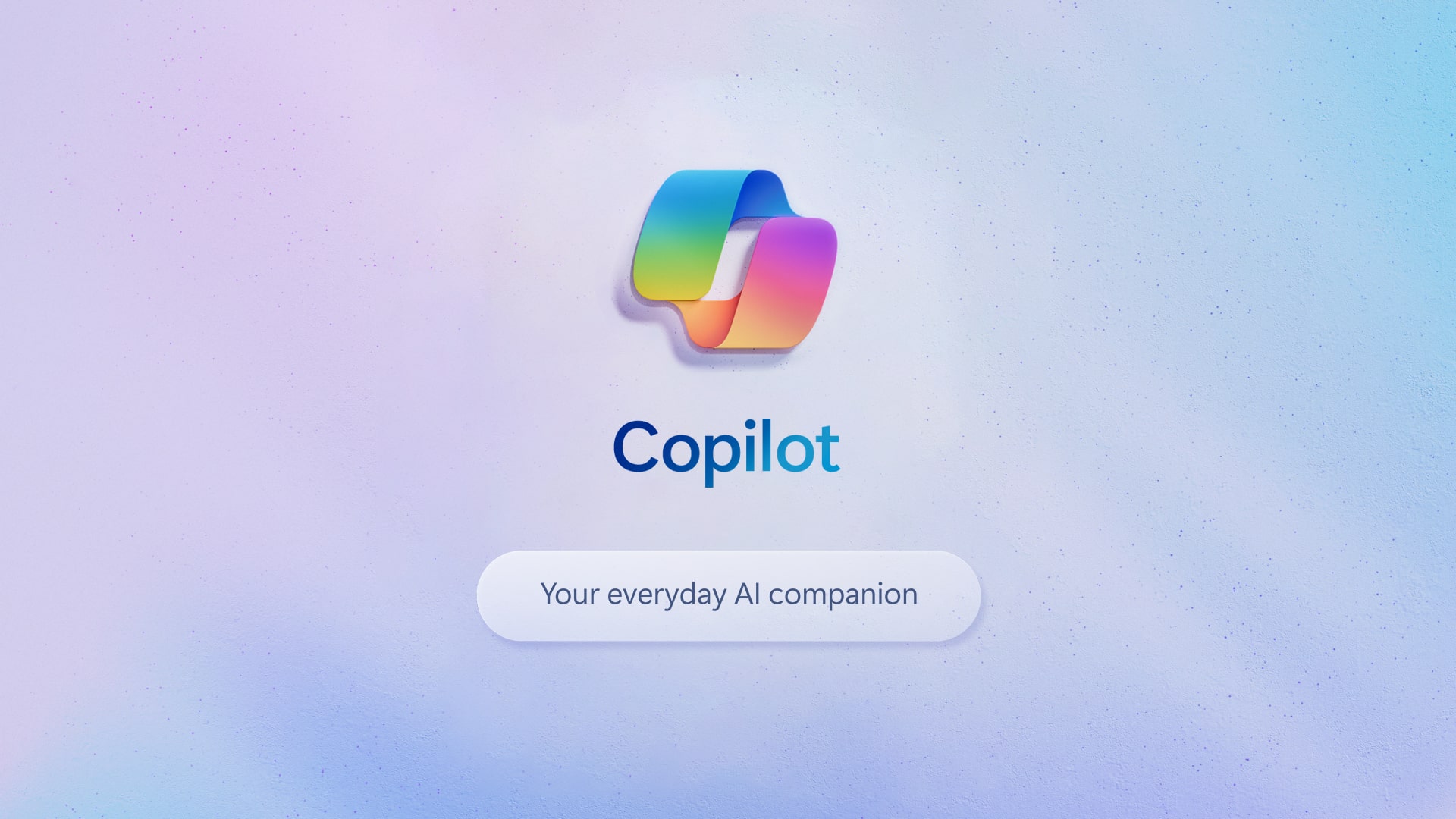A personal review of the new Microsoft 365 Copilot AI assistant by Lucidity Technology Alignment Manager, Adam Saberton.
Hi everyone, welcome to my blog where I share my insights and tips on how to use technology to grow your business. In this post, I want to talk about a new tool that I have been using for the past few weeks: Microsoft 365 Copilot, an AI assistant that integrates with Microsoft 365 and helps me with various tasks such as summarizing emails, finding contact details, and simplifying explanations. I will share with you how I use Copilot, what benefits it brings to me and my productivity, and some of the challenges and limitations that I have encountered while using it in its early access stage. I hope you find this post useful and informative, and if you have any questions or feedback, feel free to contact us via the chat below.
Before I dive into the details of Copilot, let me introduce myself and my role. I am a Technical Alignment Manager at Lucidity Cloud Services, which is a managed service provider (MSP) that offers cloud solutions and IT support to small and medium-sized businesses. My role is to ensure that our customers have the best possible experience with our services, and that we deliver on our promises and expectations. I also work closely with our technical team and our partners, such as Microsoft, to keep up with the latest trends and innovations in the IT industry.
As you can imagine, my role involves a lot of communication, coordination, and problem-solving, both internally and externally. I have to deal with a lot of emails, messages, calls, and meetings every day, and I have to manage multiple projects and tasks at the same time. I also have to explain complex technical concepts and solutions to our customers, and make sure that they understand and appreciate the value that we provide. All of this can be quite challenging and overwhelming at times, especially when I have to juggle between different priorities and deadlines.
That’s why I was very excited when I heard about Microsoft 365 Copilot, an AI assistant that can help me with some of these tasks and challenges. I signed up for the early access program, and I have been using Copilot for the past few weeks. In this post, I will share with you how I use Copilot, what benefits it brings to me and my productivity, and also some of the challenges and limitations that I have encountered while using it in its early access stage.
What is Microsoft 365 Copilot and how does it work?
Microsoft 365 Copilot is an AI assistant that works with Microsoft 365 apps such as Outlook, Teams, Word, and PowerPoint. It is designed to help you with various tasks that can be time-consuming, tedious, or complex, such as summarizing emails, finding contact details, breaking down complex explanations, generating summaries, and more. You can access Copilot by typing or speaking to it in a chat window, or by using voice commands in the apps. Copilot will then use natural language processing and machine learning to understand your request and provide you with the best possible answer or solution. Copilot can also learn from your feedback and preferences, and improve over time.
How do I use Copilot and what benefits does it bring to me and my productivity?
I have been using Copilot for the past few weeks, and I have to say that it has been a game-changer for me and my productivity. Here are some of the key things that I have used it for and how it has helped me:
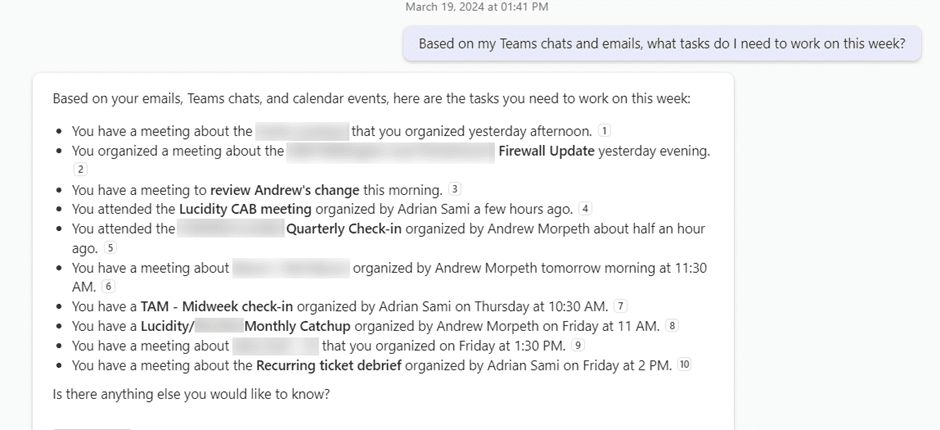
- I use the Copilot Teams chat to get a summary of what I have to reply to or work on for that day or week. Copilot scans my emails, messages, and calendar events, and gives me a brief overview of the most important and urgent tasks that I need to focus on. This helps me prioritize my work and plan my schedule more efficiently.
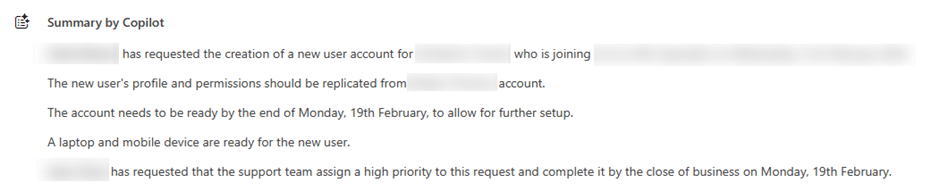
- I use Copilot to summarize my emails while I’m in a rush or on the move. Sometimes I receive long or complex emails that I don’t have time to read or respond to right away. Copilot can quickly summarize the main points and the action items of the email, and even suggest a reply for me. This saves me a lot of time and helps me stay on top of my communication.

- I use Copilot to find the contact details of a customer or contact that I’m working with without having to look in CRM systems or scroll through my inbox. Copilot can access my contacts and other sources of information and give me the relevant details such as phone number, email address, or location of the person that I’m looking for. This makes it easier for me to reach out to them and build rapport.
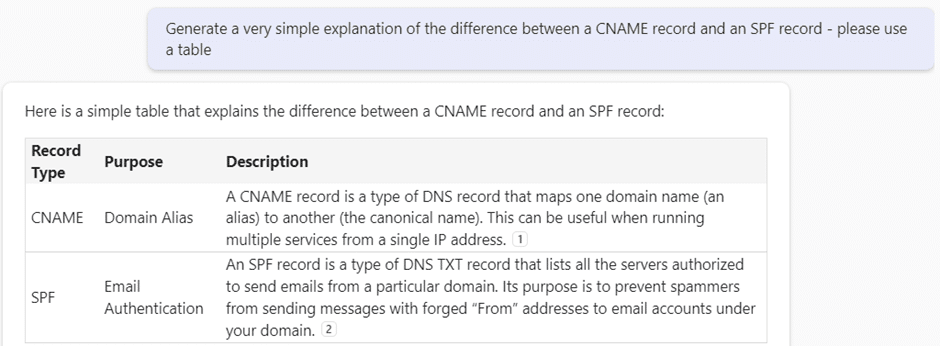
- I use Copilot to break down complex explanations to easy to understand ones for my customers. Sometimes I have to explain technical or complicated concepts to my customers, and I don’t want to confuse them or lose their interest. Copilot can help me simplify my explanations and use analogies, examples, or visuals to make them more clear and engaging. This helps me deliver better customer service and increase customer satisfaction.
These are just some of the examples of how I use Copilot and how it benefits me and my work day. I’m sure there are many more ways that Copilot can help you with your work and challenges, and I encourage you to try it out and see for yourself.
What are some of the challenges and limitations of using Copilot in its early access stage?
As much as I love Copilot and how it helps me, I also have to acknowledge that it is not perfect and that it is still in its early access stage. This means that there are some bugs and glitches that crop up here and there, such as not responding to my request with any info, or giving me a wrong or irrelevant answer. These issues are not very frequent, and I understand that they will be fixed by Microsoft in time, but they can be frustrating and annoying when they happen. I usually report these issues to Microsoft via the feedback button, and hope that they will improve Copilot’s performance and reliability soon.

Another challenge that I have faced while using Copilot is that sometimes it doesn’t understand my request or what I’m trying to achieve. This can be due to various reasons, such as my request being too vague, too complex, or too specific, or my voice or typing being unclear or inaccurate. In these cases, Copilot might ask me to clarify or rephrase my request, or give me an answer that is not what I’m looking for. To avoid these situations, I have learned to be as clear and precise as possible with my prompts, and to use keywords, phrases, or examples that Copilot can recognize and process. I have also learned to check Copilot’s answer before using it or sending it, and to edit or revise it if necessary.
How can you use Copilot effectively and what are some tips and best practices?
Based on my experience of using Copilot, I have some tips and best practices that I want to share with you, that can help you use Copilot effectively and get the most out of it. Here they are:
- Use Copilot as a tool, not a replacement. Copilot is not meant to replace your own skills, knowledge, or judgment, but to enhance them and help you with your work. Don’t rely on Copilot for everything, and don’t blindly trust or follow its answers or suggestions. Always use your own critical thinking and common sense, and verify and validate Copilot’s output before using it or sending it.
- Use Copilot as a learning opportunity. Copilot can help you learn new things, improve your skills, and expand your knowledge. You can use Copilot to ask questions, get explanations, find information, and more. You can also use Copilot to compare your own answers or solutions with Copilot’s, and see how they differ or agree. You can also give feedback to Copilot and help it learn from you and improve its performance.
- Use Copilot as a partner, not a competitor. Copilot is not here to compete with you or take your job, but to collaborate with you and support you. You can use Copilot to complement your strengths and compensate for your weaknesses, and to leverage its capabilities and features that you don’t have or can’t do. You can also use Copilot to share your ideas, opinions, or feedback, and to get Copilot’s input, perspective, or advice.
These are some of the tips and best practices that I have found useful and effective while using Copilot. I hope they will help you too, and that you will enjoy using Copilot as much as I do.
Conclusion and what’s next?
In this post, I have shared with you how I use Microsoft 365 Copilot, an AI assistant that helps me with various tasks and challenges, and how it benefits me and my day to day workflow. I have also shared with you some of the challenges and limitations that I have faced while using Copilot in its early access stage, and some of the tips and best practices that I have learned to use Copilot effectively and get the most out of it. I hope you have found this post useful and informative, and that you have learned something new or gained some insights from it.
I will continue to use Copilot for the next few weeks, and I will update you on my progress and experience in my next blog post. I will also share with you some of the new features and improvements that Microsoft will release for Copilot, and how they will affect me and my work. Stay tuned for that, and until then, happy Co-piloting!
Resources:
If you’re interested in exploring M365 Copilot, here are some valuable resources I’ve been using:
- Best Practices and Technical Requirements:
- Learn how to prepare for Microsoft 365 Copilot by following best practices and ensuring technical requirements are in place. Check out the detailed guide here 1.
- Video Guide on Information Readiness and License Assignment:
- Microsoft provides a helpful video that explains how to get your information ready for search and how to assign licenses. You can watch it here 1.
- Copilot for Microsoft 365 Adoption Guide (SMB):
- If you’re part of a small or medium-sized business, the Copilot for Microsoft 365 Adoption Guide is a great resource. It covers adoption strategies and implementation guidance. Dive into it here2.
- Security Best Practices and End User Content Management:
- Explore security best practices for managing Microsoft Copilot within your organization. Additionally, learn how to drive adoption among end users. Find more information here 3.
Feel free to explore these resources to get a deeper understanding of M365 Copilot! 🚀