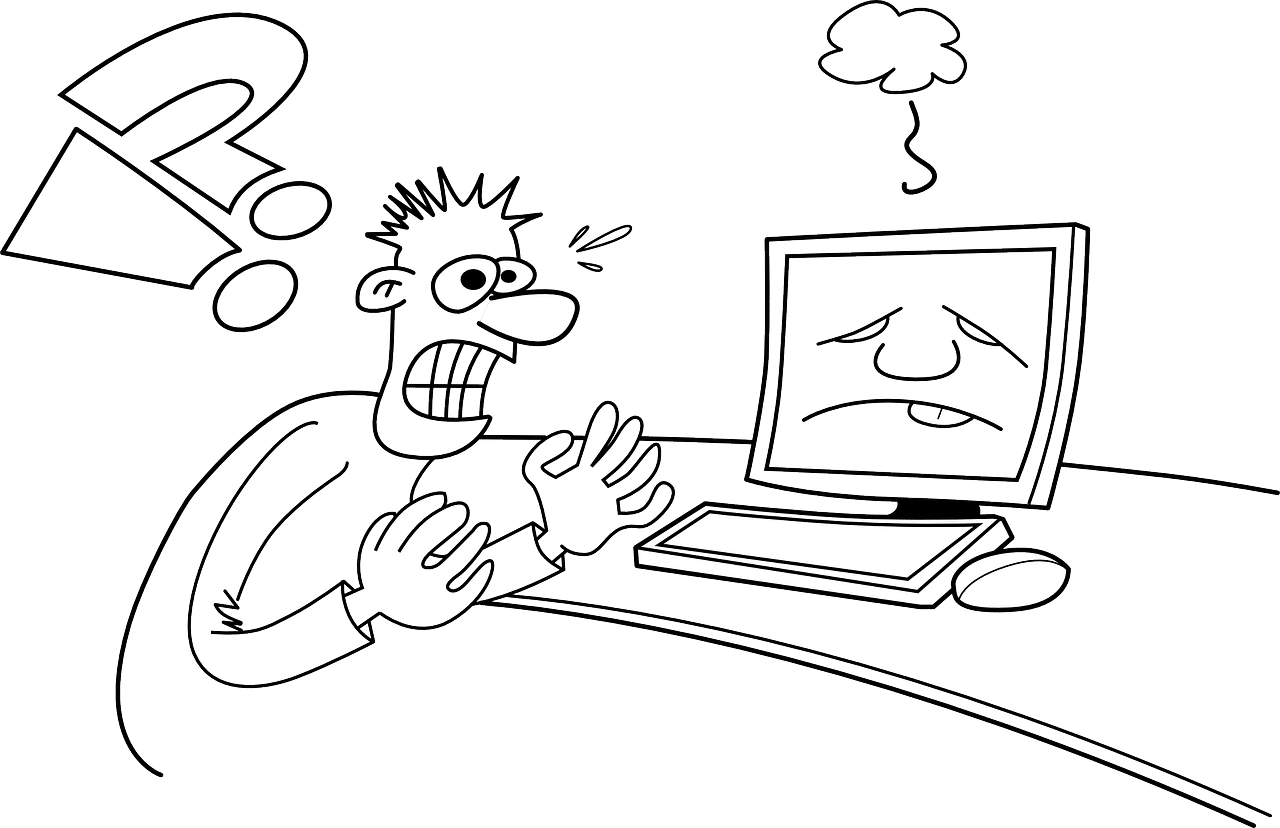Computer maintenance – A boring task that nobody enjoys, but it has to be done.
Like checking the oil in your car, it needs to be checked, and if it’s time to change your filter, you change the filter.
If you are going on a road trip, all the wheels on the car need to be road ready, this is much the same as your computer.
If you stop doing these things you may start to have issues, most of the time they aren’t major, but they can be, especially when it comes to computers!
Luckily if you are a Managed Desktop customer, we do this all for you! What matters is how you are connecting to us and the device you are connecting from, and that’s where we find a lot of our issues stem from.
Your computer is a hub for everything we do, from emails to looking at cat videos on youtube, if it’s running slow or the sound doesn’t work, what can you do?
Well – these issues could be any factor of things! It’s hard to know what is actually wrong when you have hundreds of programs and varying factors relating to you. So here are my key steps that will usually get you back up and running if you ever hit a snag, or just want to keep yourself up to date.
Restart your computer
This seems so so basic but it’s generally what we do most the time if you call in and say your services aren’t working. Treat this in the same way as refreshing your Facebook feed to see more stories, by restarting your computer it’s starting fresh, and if anything else isn’t working this is the best point to start from!
You can find out how many days your computer has gone without being restarted/shutdown, I’ve always had a personal challenge to see how long I can see a computer has been on for – the record I’ve seen is 210 days!
So a restart will reconnect your networks, relink printers, restart applications, the works, if in doubt – restart!
What if your computer still cannot connect to say Managed Desktop and it’s giving some strange error? Call our support desk or try the below.
Install your updates
Updates are essential, and how you go about doing this can vary between programs but generally, the big frustrating ones are Windows Updates for Windows or the MacOS feature updates.
These can take you out of work for hours – I’ve heard horror stories of people at work being offline for 7 hours. These are an unstoppable train that no one has the power to control anymore. What you can do is try and work out a time that you can leave your computer on and customise your update settings. This will enable you to set it up for 9pm on a Monday night for example and you can just leave your computer running and start straight back up again on Tuesday. This will enable you to never have the scary update screen when you have an urgent task to do.
Tidy up your storage
But what if an update fails due to having no storage? Cat videos taking up too much space? If this happens it can seriously slow down your machine as it doesn’t have storage space. This one is a bit harder to solve if you’ve got a program that is hogging everything and you don’t know what – however just archiving some of your files and doing some general cleaning up is good. Backing up on to the cloud is always a good possibility, this enables you to be able to keep your files without the local performance issues! Cloud storage is incredibly cheap now. If you have Office 365 you already have a terabyte for free! Otherwise, it usually costs around $5 per terabyte, this is too cheap to pass up on for your important family pics or your important work docs, you don’t want to risk losing those!
So those are my three tips.
- Restart often, or shut down every night.
- Keep updated – You don’t want to be caught on the wrong side of an update
- And keep your storage up to date, you wouldn’t leave papers and documents all over your desk – why would you do this on your computer desktop?
If you would like to discuss your options for Cloud Storage, please contact the team here at Lucidity to discuss further.