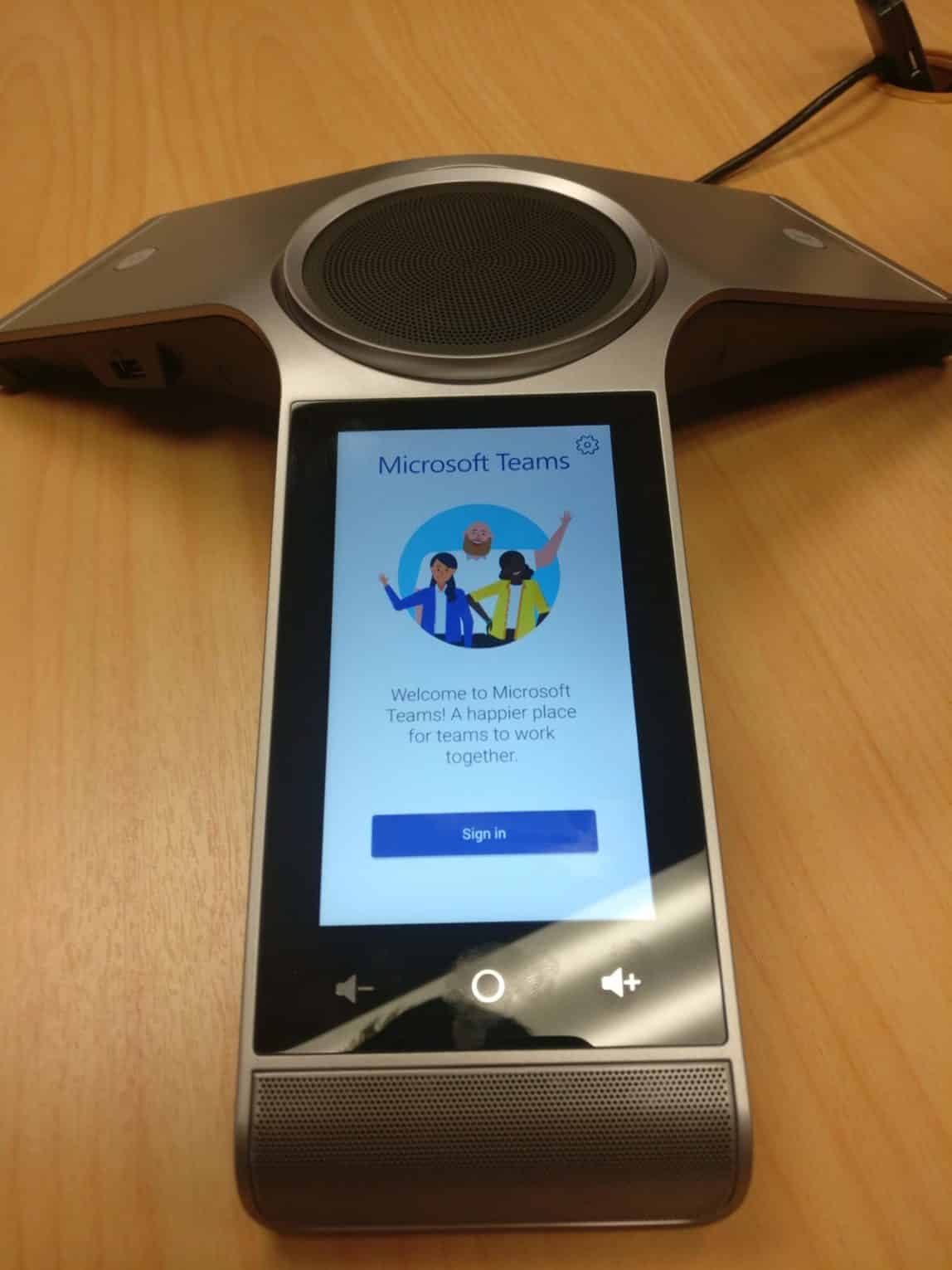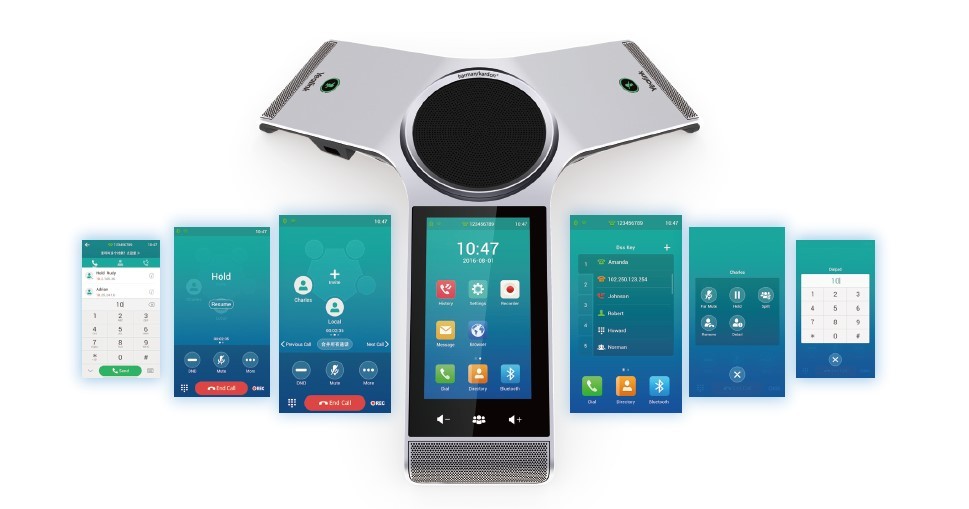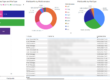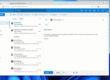With the launch of Lucidity’s Teams Voice service imminent, we decided to treat ourselves and get a new conferencing solution for our boardroom.
We identified the Yealink CP960 Conference Phone as the device for us and this week it finally arrived. Paul, our CEO, was extremely excited about the new toy and almost as soon as it arrived, he was tearing into the box like a big kid on Christmas morning (I had to slow him down, so I could take the following video).
Unboxing
Once its wrapper had been ceremoniously ripped off, the next step was setting it up. We got it all plugged in, and hey presto, we had a lovely little Android screen pop up onto the device. However, this is not where we were going to stop, we had bigger plans in mind. I quickly went and took the WAN IP and MAC address settings from the Settings on the device, got onto the Yealink website and identified the ROM required to upgrade the device to be a Microsoft Teams Conferencing Phone.
Install
Once the ROM zip file was downloaded (231mb), I lined up the mac address with the correct file and uploaded it into the settings of the device. This was accessed through the WAN IP address we had taken earlier.
That went away and installed on the device, and once I got the notification that the device was rebooting, I ran back through to the boardroom like a kid running into a sweetie shop (lolly shop here in NZ).
It was almost too easy…all I had to do was plugin in our boardroom’s Office 365 credentials and hit the go button. This made it run through its final pieces of set up, and before I knew it, there was the boardroom’s outlook calendar presented, with the device ready to connect our nationwide team for our company meeting the following day.
Teams Conferencing
Next was a test call through to Paul, again this was very straight forward, I hit the search button, keyed in the first few letters of his name and hey presto, worked first time.
The next thing we decided to test was whether we could use the Yealink CP960 as our audio device for a Teams call, and our boardroom webcam as the video for the full video conference experience. Again, no faffing required, we had it all off and running.

With voice running through the CP960 and video running through our Logitech camera, I marched around the room testing the audio. Paul confirmed that the three speakers on the CP960 were picking up my every word, even while on the move. There was no lag between the video and audio, resulting in the easiest and most cost-effective conferencing solution (possibly) in history! One of our next blogs will be a review on the Yealink T56a Desk Phone, a Teams enabled desk phone, complete with touch screen!
Teams Voice is the future of Microsoft’s voice services. It ties together instant messaging, document collaboration, voice services and conferencing functionality. It comes with most Office 365 plans as standard and Lucidity are here to liven up the voice functionality for all NZ businesses. If you want to be one of the first businesses in New Zealand to be running Teams Voice and receiving all of the value it has to offer, contact the team at Lucidity today.